System Administration¶
Now that you have successfully installed KronoDesk®, this section of the guide outlines how to perform the typical system-wide administrative tasks necessary for setting up projects in the system, managing users and verifying the license information. To perform these tasks, you need to login to the system with a user that is a member of the "Administrator" role. The special "administrator" login is created by the installer for this very purpose. You should initially login to KronoDesk® with the username administrator, and the password PleaseChange. It is recommend that this password be changed as soon as possible to something that is secure yet memorable by clicking on the "User Profile" link -- see the KronoDesk® User Manual for more details.
Once you have logged in as an Administrator, you need to click the "Administration" link in the main navigation bar. This will display the Administration home page:
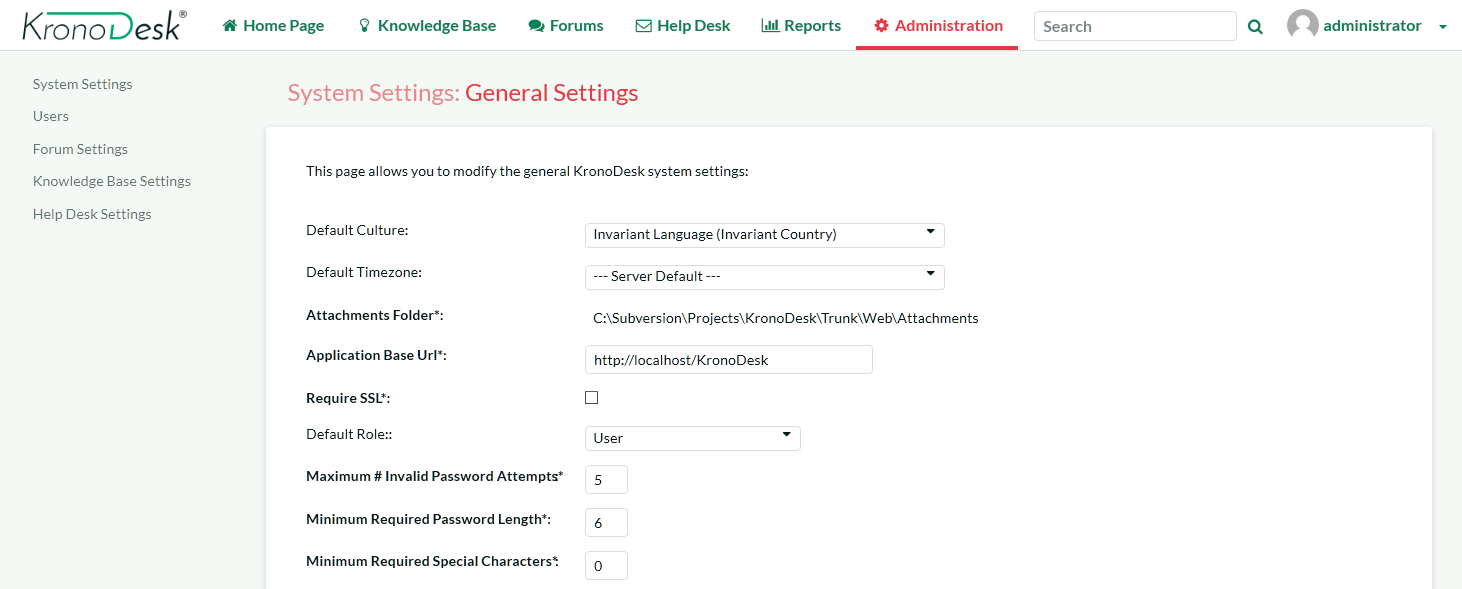
The page displays a list of the various administration settings pages categorized by the part of the application they relate to. You can expand and collapse the administration group by clicking on the green header bar. By default, the administration home page will display the System Settings > General Settings page described in section 3.1.1 below. Each of the other administration settings pages is described separately below.